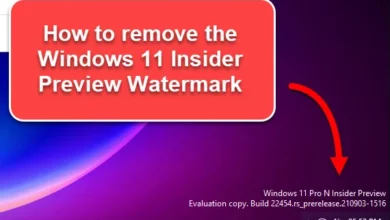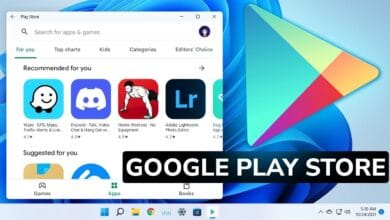In today’s digital landscape, knowing how to screenshot on PC is an essential skill. Whether you need to quickly capture your screen on desktop for troubleshooting, save important online information, share visual content, or demonstrate gaming achievements, efficient screen capture methods can significantly streamline your workflow. This comprehensive guide will delve into all the primary ways to take a screenshot on Windows PC, from simple keyboard shortcuts for screenshot to powerful built-in utilities and popular third-party screen capture software.
Understanding Where Your Screenshots Go: The Basics of PC Screen Capture
Before you dive into the techniques of how to screenshot on your computer, it’s crucial to understand where these screen captures are stored:
- Clipboard: Many methods copy the screenshot directly to your temporary clipboard. You’ll then need to paste it into an image editor (like Paint), a document (Word, Google Docs), an email, or a messaging app.
- Saved File: Some screenshot tools for Windows automatically save your screen capture as an image file (typically PNG or JPG) to a designated folder. Common locations include:
- C:\Users\[Your Username]\Pictures\Screenshots
- C:\Users\[Your Username]\Videos\Captures (for Xbox Game Bar screen captures)
Method 1: The Classic Print Screen Key (PrtSc/PrtScn) – Your Go-To PC Screenshot Shortcut
The PrtSc (or PrtScn, Print Screen) key is the most universal and enduring PC screenshot shortcut, found on almost every keyboard.
1. How to Screenshot Entire Screen (to Clipboard) using PrtSc:
- Locate the Key: Find the PrtSc key, usually positioned in the upper-right section of your keyboard, near F12 and Scroll Lock.
- Press the Key: Simply press PrtSc.
- Result: The entire display is copied to your clipboard. No visual indication appears on your screen.
- Paste and Save Your Screen Capture:
- Open an image editing program like Paint (search for “Paint” in the Windows search bar).
- Press Ctrl + V to paste the screenshot.
- You can now edit, crop, or save the image (File > Save As).
- Alternatively, paste it directly into an email, a Word document, or a messaging application.
2. How to Screenshot Active Window (to Clipboard) using Alt + PrtSc:
- Activate Window: Click on the specific window you wish to screenshot to ensure it’s the active one (e.g., your web browser, a document, or an application).
- Press Alt + PrtSc: Hold down the Alt key and then press PrtSc.
- Result: Only the content of the currently active window is copied to your clipboard.
- Paste and Save: Just like the full-screen method, paste your screen capture into Paint or another application.
3. How to Screenshot and Save Entire Screen (to File) using Windows Key + PrtSc:
This convenient Windows screenshot shortcut was introduced in modern Windows versions.
- Press Windows Key + PrtSc: Hold down the Windows key (the one with the four-pane logo) and then press PrtSc.
- Result: Your screen will briefly dim, confirming a screenshot has been taken.
- Save Location: The screen capture is automatically saved as a PNG file in your Pictures > Screenshots folder. Files are sequentially named (e.g., Screenshot (1).png, Screenshot (2).png).
Pro Tip for Laptops: On many laptops, the PrtSc key might share functionality with another key (e.g., Insert). In such cases, you might need to hold down the Fn (Function) key in addition to PrtSc (e.g., Fn + PrtSc or Fn + Alt + PrtSc) to take a screenshot.
Method 2: The Snipping Tool / Snip & Sketch – Flexible PC Screen Capture Utilities
These built-in Windows tools offer greater control, allowing you to select specific areas of your screen for capture.
1. Snip & Sketch (Windows 10 & 11) – The Modern Way to Screenshot on PC:
This is the recommended built-in screenshot tool for most users, effectively replacing the older Snipping Tool.
- Quick Access (Recommended Shortcut): Press Windows Key + Shift + S.
- Your screen will dim, and a small toolbar will appear at the top.
- Select a mode for your screen capture:
- Rectangular Snip: Draw a rectangle around the area you want to capture.
- Freeform Snip: Draw any irregular shape around the area.
- Window Snip: Click on a specific window to screenshot only that window.
- Fullscreen Snip: Captures the entire screen (similar to Win + PrtSc).
- Result: The captured area is copied to your clipboard. A notification will appear in the bottom right corner of your screen.
- Edit/Save Your Screen Capture: Click on the notification to open the Snip & Sketch editor. Here, you can draw, highlight, crop, and then save (Ctrl + S) or share your screenshot.
- Opening Directly:
- Search for “Snip & Sketch” in the Windows search bar and open the application.
- Click “New” to activate the snipping toolbar.
2. Snipping Tool (Older Windows Versions / Still Available in 10 & 11):
While Snip & Sketch is its successor, the original Snipping Tool still functions similarly.
- Open the Tool: Search for “Snipping Tool” in the Windows search bar and open it.
- Click “New”: This will dim your screen and activate the selection cursor for screen capture.
- Select a Snip Mode: From the “Mode” dropdown, choose:
- Free-form Snip: Draw an irregular shape.
- Rectangular Snip: Draw a rectangle.
- Window Snip: Select a specific window.
- Full-screen Snip: Capture the entire screen.
- Capture and Edit: Once you select your area, the snipped image will appear in the Snipping Tool window. You can then use basic markup tools, save it (Ctrl + S), or copy it (Ctrl + C).
Method 3: Xbox Game Bar (Windows 10 & 11) – Screenshot on PC for Gamers and More
Primarily designed for gamers, the Xbox Game Bar also offers quick screenshot functionality.
- Open Game Bar: Press Windows Key + G.
- Locate Capture Widget: In the Game Bar overlay, find the “Capture” widget (it looks like a camera icon).
- Take Screenshot:
- Click the “Take screenshot” button (camera icon within the widget).
- Dedicated Shortcut: You can also use Windows Key + Alt + PrtSc directly to trigger a Game Bar screenshot without opening the full overlay.
- Where it Saves: Screenshots taken with Game Bar are automatically saved as PNG files in your Videos > Captures folder. A notification will confirm the capture.
Method 4: Third-Party Screenshot Software (For Enhanced PC Screen Capture)
While Windows’ built-in screenshot tools are robust, dedicated third-party applications often provide advanced features that go beyond basic screen capturing, such as:
- Scrolling Screenshots: Capture an entire webpage or document, even if it extends beyond your visible screen.
- Advanced Annotations: More powerful drawing tools, arrows, text boxes, and obfuscation features.
- Cloud Uploads: Directly upload screenshots to services like Imgur, Dropbox, or Google Drive.
- GIF Creation: Transform a series of screen captures into an animated GIF.
- OCR (Optical Character Recognition): Extract text directly from images.
- Workflow Automation: Assign custom hotkeys for various capture types and post-capture actions.
Some popular and highly-rated third-party screenshot tools include:
- ShareX (Free & Open Source): Extremely powerful and customizable. Ideal for power users needing advanced screen capture features and workflow automation.
- Lightshot (Free): Simple, fast, and excellent for quick screenshots and instant sharing/uploading.
- Greenshot (Free & Open Source): Offers a great balance of simplicity and powerful annotation/export options for PC screen captures.
- Snagit (Paid): An industry standard, providing professional-grade editing, video recording, and organizational features for your screenshots.
To use these, you’ll typically download and install them. They often replace or augment the default PrtSc key functionality and provide their own intuitive interfaces and hotkeys for taking screenshots.
Essential Tips for Effective PC Screenshots
- Protect Sensitive Information: Before you capture your screen, always double-check that no personal, financial, or confidential data is visible.
- Minimize Clutter: If you’re taking a full-screen screenshot, close unnecessary tabs, minimize irrelevant windows, and remove distracting desktop icons.
- Rename for Organization: If your screenshots are saving to a folder, rename them immediately with descriptive names (e.g., “Outlook_Error_05-24-2025.png”) for easier retrieval later.
- Optimize File Size: Large PNG screenshots can consume significant disk space. For sharing online where absolute quality isn’t paramount, consider converting to JPG or compressing the image.
- Utilize Editing Tools: Don’t just save a raw screen capture. Use the built-in editors (Snip & Sketch, Paint) or a dedicated image editor to crop, highlight, or add arrows to clearly convey your message within the screenshot.
Troubleshooting Common Screenshot Issues on PC
- PrtSc Key Not Working:
- Fn Key: On many laptops, you need to press Fn + PrtSc to take a screenshot.
- Third-Party App Interference: Another screen capture software might have “hijacked” the PrtSc key. Try closing any active screenshot tools.
- Driver Issues: Ensure your keyboard drivers are up to date.
- Screenshots Not Saving:
- Disk Space: Check if your hard drive is full.
- Folder Permissions: Ensure you have write access to the Pictures\Screenshots folder.
- Antivirus Software: Temporarily disable your antivirus to see if it’s interfering with screen captures.
- Screenshot is Blurry or Low Quality:
- This is rarely an issue with the screenshot method itself but rather the display settings or the application you’re pasting into. Ensure your display resolution is set correctly. When pasting, some applications might compress images, affecting screenshot quality.
Conclusion: Master How to Screenshot on Your PC
From the simple yet effective Print Screen key to the versatile Snip & Sketch tool and the power of third-party screen capture software, Windows offers a wealth of ways to capture your screen. By understanding these diverse screenshot methods, you’ll be well-equipped to document, share, and communicate visually, making your digital life significantly more efficient. Experiment with each method to find the best way to screenshot on PC for your specific needs and remember practice makes perfect when it comes to taking screenshots!