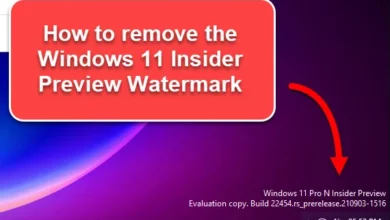Ever found yourself needing a full Windows environment on the go, or wanting a separate, portable Windows installation for specific tasks or troubleshooting? You might be surprised to learn that you can install and run a complete version of Windows directly from a USB drive, whether it’s a nimble thumb drive or a speedy external SSD. This guide will walk you through the process using a popular free tool called Rufus.
Why Run Windows From a USB?
- Portability: Carry your personal Windows environment with you.
- Troubleshooting: Boot into a clean Windows installation to diagnose issues on a problematic PC.
- Isolation: Keep specific software or projects separate from your main system.
- Testing: Try out new Windows versions or software without affecting your primary OS.
What You’ll Need:
- A USB Drive:
- Type: While a regular USB thumb drive will work, it can be quite slow. For the best experience, an external SSD (like those from Samsung or Crucial) is highly recommended.
- Speed: Ensure your drive is at least USB 3.0 for reasonable performance.
- Capacity: A drive of 64GB is a good starting point, but 128GB or larger is better for installing applications and storing files.
- Rufus: A free, lightweight, and powerful utility for creating bootable USB drives. We’ll be using its “Windows To Go” feature.
- A Windows ISO File: This is a disk image containing the Windows installation files. You’ll need either a Windows 10 or Windows 11 ISO.
Step 1: Downloading the Necessary Tools
- Download Rufus:
- Navigate to the official Rufus website: rufus.ie
- Scroll down to the download section.
- Download the portable version. This allows you to run Rufus directly from the downloaded .exe file without needing to install it on your system.
- Download a Windows ISO:
- You can search Google for “Windows 10 ISO” or “Windows 11 ISO.” Crucially, ensure you are downloading from the official microsoft.com website.
- For Windows 11:
- On the Microsoft download page, find the section typically labeled “Download Windows 11 Disk Image (ISO).”
- Select the only download option (usually just “Windows 11 Multi-edition ISO”).
- Click “Download.” You’ll then need to select your product language and click “Confirm.”
- Finally, click the “64-bit Download” button that appears. Let the ISO file download completely.
- For Windows 10:
- Microsoft’s Windows 10 download page usually doesn’t offer a direct ISO download initially. You’ll need to use the “Media Creation Tool.”
- Under the “Create Windows 10 installation media” section, click “Download tool now.”
- Run the downloaded Media Creation Tool.
- Accept the license terms.
- When prompted “What do you want to do?”, select “Create installation media (USB flash drive, DVD, or ISO file) for another PC” and click “Next.”
- You can usually keep the default options for language, edition, and architecture (or uncheck “Use the recommended options for this PC” to customize). Click “Next.”
- Choose “ISO file” and click “Next.”
- Select a location to save the Windows 10 ISO file and click “Save.” The tool will then download the ISO.
Step 2: Creating Your Windows To Go USB Drive with Rufus
Once you have Rufus and your chosen Windows ISO downloaded, you’re ready to create the bootable USB drive.
- Connect Your USB Drive: Plug your target USB drive (the one you want to install Windows onto) into your computer.
Warning: This process will completely erase all data on the selected USB drive. Double-check you’ve selected the correct drive and backed up any important data from it. - Launch Rufus: Open the Rufus executable you downloaded.
- Configure Rufus Settings:
- Device: At the top, select your USB drive from the dropdown menu.
- If using an external SSD that doesn’t appear: Click “Show advanced drive properties” (you may need to click the small arrow next to it), and then check the box for “List USB Hard Drives.” Your external SSD should now appear in the Device list. Be absolutely certain you select the correct drive.
- Boot selection: This should default to “Disk or ISO image.” If not, select it. Then, click the “SELECT” button to the right.
- Navigate and select your Windows ISO file that you downloaded earlier. Once selected, its name will appear in the box.
- Image option: This is the most crucial setting for our purpose. Click the dropdown menu and change it from “Standard Windows installation” to “Windows To Go.”
- Partition scheme and Target system: Rufus usually detects these correctly. GPT and UEFI are common defaults for modern systems.
- Volume label: (Optional) You can change the name your USB drive will have in Windows Explorer (e.g., “Windows USB SSD”).
- The rest of the options can generally be left at their default settings.
- Device: At the top, select your USB drive from the dropdown menu.
- Start the Process:
- Click the “START” button.
- Windows User Experience Dialog: A window will pop up asking you to choose the Windows version (e.g., Windows 10/11 Pro, Home). If you’re using this as a rescue disk and don’t plan on activating it, selecting “Pro” is generally fine.
- Customization Options (Highly Recommended):
- “Prevent Windows To Go from accessing internal disks”: By default, this might be checked. If you are creating a rescue disk and need to access files on the computer’s internal drives, uncheck this box.
- “Disable data collection (skip privacy questions)”: Check this to streamline the setup.
- “Create a local account with user name:”: Check this and enter a desired username. This saves you from needing to log in with a Microsoft account during the first boot.
- “Set regional options using the same values as this user’s”: Check this to save time during setup.
- Click “OK” after configuring these options.
- Final Warning: Rufus will display a final warning that all data on the selected USB drive will be destroyed. Confirm that you’ve selected the correct drive and click “OK.”
- Wait for Completion: Rufus will now create your Windows To Go drive. This process can take a significant amount of time:
- With a fast external SSD, it might take around 5-10 minutes.
- With a standard USB thumb drive, it could take over an hour. Be patient.
- Once finished, the progress bar in Rufus will turn green, and the status will say “READY.” There isn’t a separate “success” pop-up. You can then close Rufus.
Step 3: Booting From Your New Windows USB Drive
- Understanding Secure Boot (Important!):
- Windows To Go, as created by Rufus, generally requires Secure Boot to be disabled in your computer’s BIOS/UEFI settings to function.
- Warning about BitLocker: If your computer’s main operating system drive is encrypted with BitLocker, disabling Secure Boot will likely trigger BitLocker to ask for your recovery key the next time you boot your main OS. Ensure you have your BitLocker recovery key backed up and accessible BEFORE disabling Secure Boot. You might find it backed up to your Microsoft account.
- You can (and probably should) re-enable Secure Boot after you’re finished using the Windows To Go drive and want to boot back into your main system. Secure Boot is a valuable security feature.
- Accessing BIOS/UEFI and Changing Boot Order:
- With the Windows To Go USB drive plugged in, restart or turn on the computer you want to boot from.
- As the computer starts, you’ll need to press a specific key to enter the BIOS/UEFI setup. Common keys include Del, F2, F10, F12, or Esc. The key varies by manufacturer and model (it’s often displayed briefly on startup).
- Once in the BIOS/UEFI:
- Navigate to the “Boot” or “Security” section to find the Secure Boot option and disable it.
- Navigate to the “Boot Order” or “Boot Priority” section and set your USB drive as the first boot device.
- Alternatively, many computers have a separate Boot Menu key (often F8, F10, F11, F12, or Esc) that you can press during startup to directly select the USB drive to boot from without permanently changing the boot order in BIOS. This is often easier.
- Save changes and exit the BIOS/UEFI. The computer should now attempt to boot from the USB drive.
- First Boot and Windows Setup:
- The first boot from the USB drive can take a while. You’ll likely see messages like “Getting devices ready…” This can range from a few minutes on a fast SSD to 15 minutes or more on a slower thumb drive.
- You’ll then go through a condensed version of the Windows first-time setup.
- If you configured Rufus to create a local account, you can often select options like “I don’t have internet” (even if you do) and “Continue with limited setup” to bypass Microsoft account prompts and log directly into the local account Rufus created.
Understanding Your Windows To Go Drive
- Persistent Installation: Unlike a “live CD,” your Windows To Go installation is persistent. Any changes you make, files you save, or applications you install will remain on the USB drive for future sessions.
- File Structure: If you explore the USB drive from another computer, you’ll see a standard Windows file structure (Program Files, Users, Windows folder, etc.). There will also be a hidden boot partition.
- Internal Drives: When booted from the USB, your computer’s internal drives will typically appear as secondary drives (e.g., D: drive, E: drive), assuming you allowed access to them in the Rufus configuration.
Important Limitations of Windows To Go
- Major Upgrades: One of the most notable limitations is that Windows To Go installations generally do not support major Windows version upgrades (e.g., upgrading from one year’s feature update to the next). Security updates may work, but build updates often won’t. To get a newer version of Windows on your USB drive, you’d typically need to repeat the creation process with Rufus using the newer Windows ISO. This will wipe the drive, so back up any data first.
- Other Differences: Microsoft has an official article detailing other differences and limitations of Windows To Go environments (e.g., regarding hibernation, Windows Recovery Environment, etc.).
Conclusion
Creating a Windows To Go USB drive with Rufus is a straightforward process that offers immense flexibility. Whether for portability, troubleshooting, or isolating tasks, having a full Windows installation in your pocket can be incredibly useful. While the Secure Boot requirement and update limitations are minor hurdles, the benefits often outweigh them. Remember to always back up critical data and re-enable Secure Boot on your host system when you’re done!